Using Whiteboard.chat with Webex
Whiteboard.chat is now integrated with Webex. You can easily use it in a meeting to share content and teach
live.
Step 1. In Webex, click the apps button on the bottom right and look for whiteboard.chat. Share your
email if you want to save work.

Step 2. If you want to teach a class where everyone gets a copy of the board and cannot disrupt each
other, click start class. If you want a collaboration board, click Collaborate. You can also login and open
any board that is saved in the cloud.
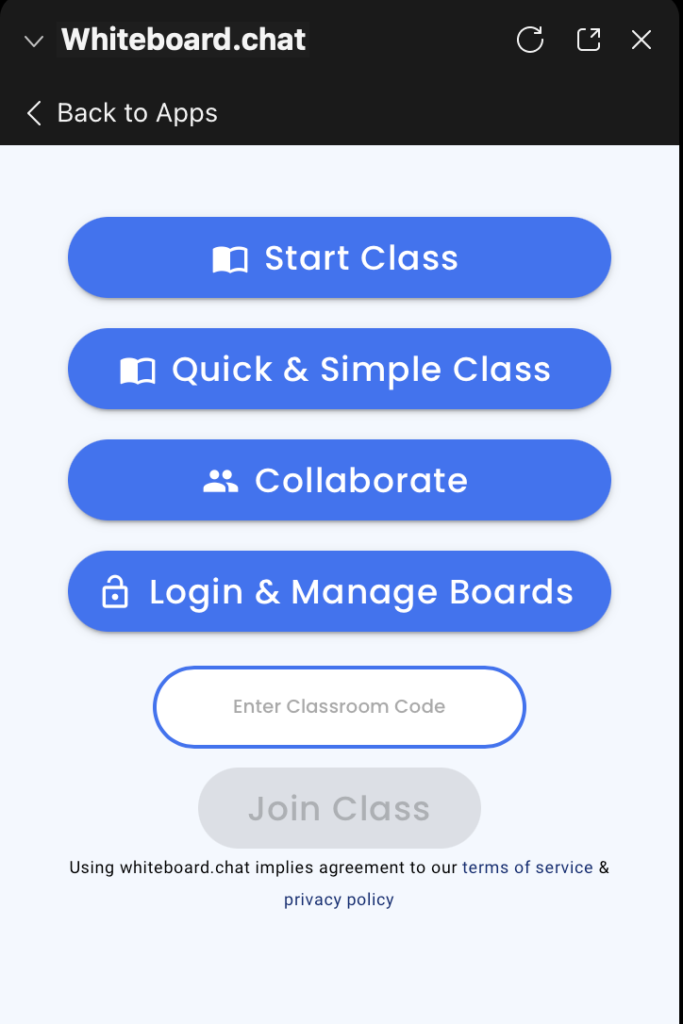
Step 3. Once you are happy, you can click Open for all.
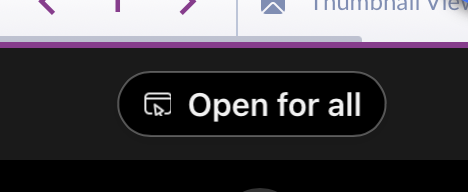
Each participant will get a copy of the board and will see it on their Webex windows. You do not need to
share screens. You can get a birds eye view of all the participant's work by clicking the grid view.

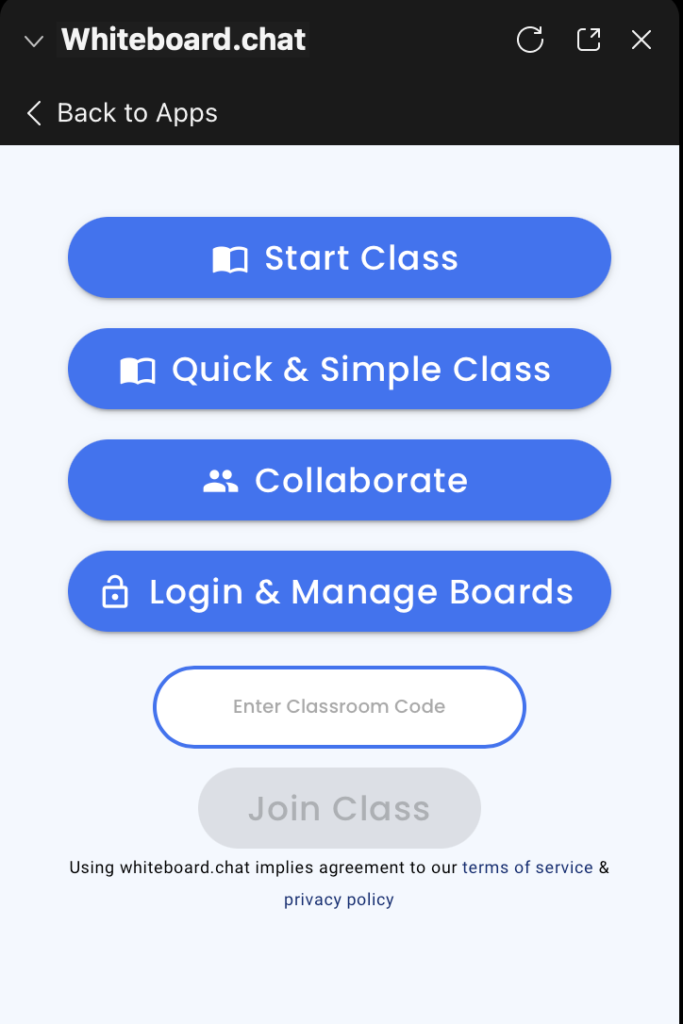
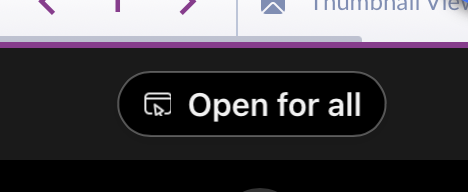
 Try it Free (No Credit Card)
Try it Free (No Credit Card)